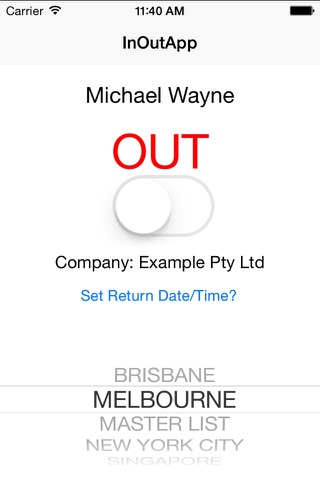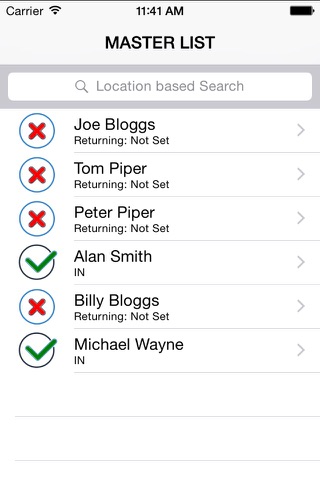InOutApp replaces the magnetic In/Out boards or sign-in registers used to keep track of staff whereabouts. The InOutApp addresses the main drawback of these traditional systems – gross inaccuracy. It does this by being mobile (App based), convenient (you can update your status the moment you remember to, no matter where you are), & fast to use, so there is no reason for the company’s staff not to keep their in-out status up to date. The InOutApp is unique as it caters for companies with more than one office or site . Companies can enter as many locations as they like, & employees can move between these locations whilst still using the one InOutApp on their phone.
Benefits:
a) Safety: InOutApp is mobile, convenient & fast, so the true in/out status of the staff is more accurate. Therefore, in the event of an emergency evacuation, the lives of the staff members and rescue personnel aren’t unnecessarily put at risk
b) Customer Satisfaction: Customers are quickly advised if the staff member they are looking for is in the building, away, or at another company office or site.
c) Productivity: Staff don’t waste their time looking for other staff members that aren’t even in the building.
d) Uniformity: InOutApp can be used across all company locations. This provides the company with a single account, & a single system to follow regardless of location.
Process:
a) A company administrator accesses InOutApp.com.au & purchases a subscription. They upload the company’s details, & are provided with a company ID & Password. They are also provided with 20 “slots” on the InOutApp database. These slots allow 20 of the company’s staff to use the InOutApp system. If the company has more than 20 employees, then the administrator can purchase more slots at any time.
b) The Administrator goes to the App Store & downloads the InOutApp onto their phone, enters the Company ID and enters their own credentials. This Administrator will have “Admin” status (meaning they can delete employees, assign “Admin status” to other employees, & create & delete “locations”. At this point, the administrator enters the various names of the company’s offices or sites.
c) Staff are advised to download the InOutApp. They use the Company ID and Employee ID proved to them by the Administrator, then they enter their name, & they have the option to enter their phone number & e-mail address. They tap on the “Settings” button, then the “Edit Profile” button, then the “Assign Location” link. They can then assign themselves to as many or as few of the company locations as they wish.
d) Whenever a staff member enters or leaves a location, they open the App on their phone & alter their status from “In” to “Out”, or vice versa, using the In-Out slide-button on the main Status screen. If they move location, they can select the new location from the scroll-bar on the Status screen.
e) If anyone wants to check the status of another employee at their location, they tap the “Employees” button. All of the employees that have assigned that location to themselves will be displayed, along with their in/out status.
f) Example: Joe leaves the Brisbane office & heads for Sydney. Upon leaving the Brisbane office he selects “Out” from the in/out slide-button, & has the option to select the reason for leaving, & his anticipated return time. When arriving at the Sydney office he selects “Sydney” from the location scroll-bar & “In” from the slide-button. Everyone in Brisbane (or anyone that assigned themselves to the Brisbane location) can see that Joe has left Brisbane and is expected back at a certain time (provided Joe entered a return time) & everyone in Sydney (or anyone that assigned themselves to the Sydney location) can see that Joe is now in the Sydney office. Joe then leaves Sydney, so he selects “Out” on the Status screen. Upon arriving in Brisbane he selects “Brisbane” from the scroll-bar & “In” from the in/out slide button.